Dialpad Mobile: Sending and Receiving SMS
Important information on how you can use and maximise your Dialpad mobile subscription
Congratulations on getting your Dialpad Mobile Service! Here are important details you might consider when using the mobile number subscription.
Who can use this feature
Dialpad Chat and Messaging services are available to Dialpad users on Ai Voice, Ai Contact Centre, and Ai Sell.
*MMS is only supported for numbers in the US and Canada.
How to send SMS using the Dialpad apps
Dialpad Desktop App
To send a chat or SMS message from the Dialpad app, select Message in the left sidebar.
-
Select the Message icon in the left sidebar
-
Enter a contact's name or number
-
Type your message
-
Press the Enter key when you're ready to send the message
By default, your message will be sent from your personal Dialpad number. You'll have the option to change this at the top of the screen if you're assigned as an Operator or Agent on a Shared Line.
Note
Depending on who you are messaging, character limits may apply:
- Messages sent to non-Dialpad numbers have a character count limit of 1500 characters (160 characters per page).
- If your message contains emojis or special characters, the character count reduces to 63 characters/page.
- Dialpad-to-Dialpad messages are unlimited.
Where to find your received SMS messages
Users can access SMS messages in different locations within the Dialpad App
User Level: Click the Inbox option at the top right of your Dialpad app and select the Messages column.
Department & Contact Center Level: From the right-hand side of the app, locate and open the department or Contact Center, then choose the Messages column.
Visibility to Dialpad departments varies based on who is assigned as an operator for that specific department. Super Admins can update this through the Dialpad Admin Portal or contact support@untangled.com.au for assistance.
Dialpad Mobile App (Android)

Things to check to make sure you're sending SMS correctly
1. Make sure that the Dialpad mobile number is chosen when sending SMS
You will know if it's going out as an SMS by the message on the message bar
2. Make sure that you are sending a message to a mobile number
If your contacts have 2 or more numbers saved, make sure that the mobile number is set as the primary number.
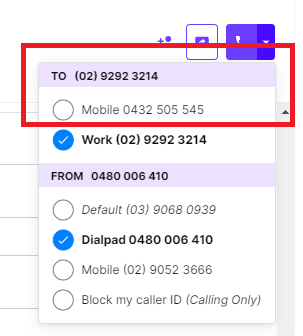
If you are using multiple Dialpad numbers (landline and mobile) and have previously called your contact from your personal Dialpad, Department, or Contact Centre landline number, make sure to switch your number to your Dialpad mobile number or else you won't be able to message the number.
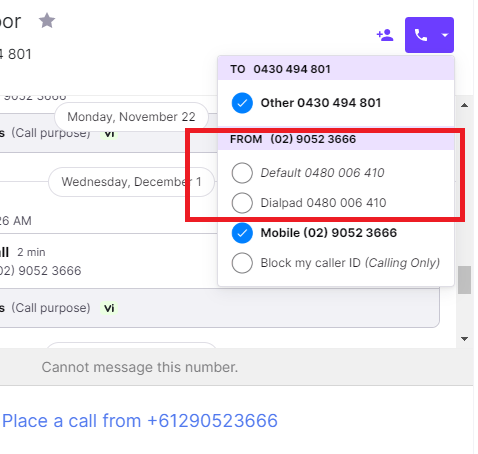
Contact Us.
If you need more assistance, call or text us on 0480 006 410 or email support@untangled.com.au
