Transfer and Conference Calls
Some of our conversations may lead to a need to transfer, conference, and maybe merge phone calls. Let's go through this together.
Warm Transfer
A warm transfer is an attended transfer call, A warm transfer provides a much better caller experience. A warm transfer occurs when one employee answers a call and then transfers the call to a different employee but passes on any relevant information so that the caller does not have to repeat themselves.
Note, you can only transfer to a Department, if the Department is assigned a telephone or mobile number.
1. From your active call, you will find several function keys such as share screen, hold, transfer, park, and add a caller. Click on transfer.
2. Select Ask First and enter a name or number to transfer your caller to, your active all will be put on hold so you can confirm the transfer with your team mate or the person you're transferring the call to
3. Once your team mate or contact approves the transfer, you'll have the option to finalise the transfer by clicking on Transfer. Remember, do not hang up the call as this will disconnect your call.
Blind Transfer
A blind or cold transfer is a direct transfer of an active call to a team mate or a contact without proper introductions or speaking to the person receiving the transfer call.
1. From your active call, select Transfer from the function keys on the bottom of the screen, your active call is temporarily put on hold
2. Enter the name or number of the person receiving your transfer call, then click on Transfer Now
Transfer to Voicemail or Hold Queue
Is your team mate already in a phone call, or in a meeting? You can transfer your caller to your team mate's voicemail or hold queue instead of doing a warm or blind transfer.
This is only available for team mates or contacts who have the Dialpad App.
Conference Call
To add another person or contact to your active call, from the function keys in the interaction box with whom you are speaking with click on Add then enter the name or number of the person to be conferenced to your call, click on Confirm then Done.
Merge 2 Calls / Merging Calls
Merging 2 calls is only available if both calls are active and neither are placed on hold. Once you see the incoming notification for your second call, or if you've opened a second line, click on Merge, think of this as another way of doing a conference call.
Voice Intelligence
Dialpad's Voice Intelligence does all the leg work so you can concentrate on your phone calls and not worry about missing key information or data. You can easily log past conversations, or review past conversations through the voice intelligence transcripts saved against contacts or numbers in your Dialpad.
Make sure this is turned on by going to your Account Settings from the top right of your Dialpad App where you see your name or number. Make sure to tick the boxes for:
- Auto start Vi for all calls
- Show real-time transcript at the start of a call or conference
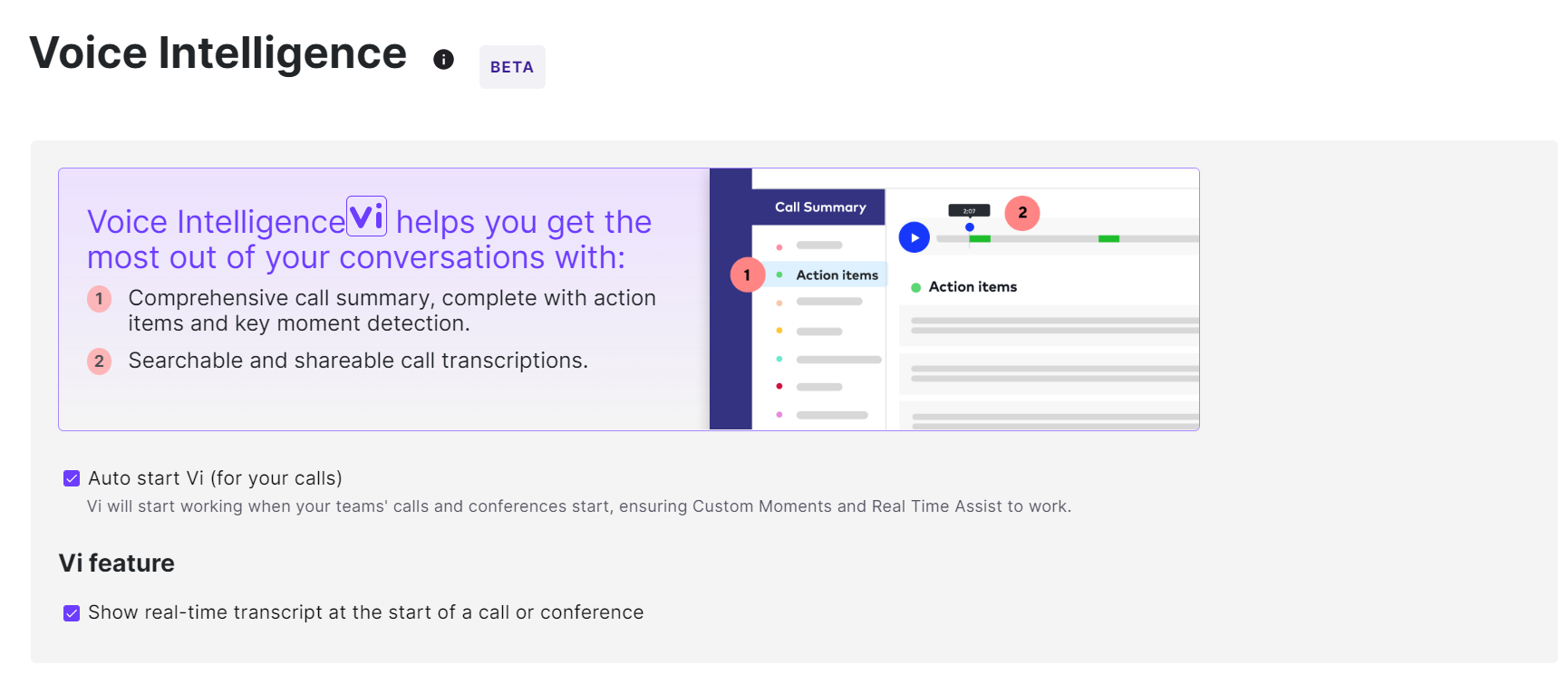
Looking for your Voicemails and Missed Calls?
Head on over to the next Untangled Onboarding series to this is a WIP.
