Yealink - Add a Desk Phone
Adding Yealink Desk Phone to your Dialpad Account
Note: Make sure that the Yealink phone is ready for activation.
Please review this KB article on how pre-configure your Yealink phone: https://knowledge.untangledict.com.au/updated-yealink-configuration
1. Open a browser and go to www.dialpad.com/settings
2. Look for Your Devices
3. Click on Add New > Add a desk phone

4. Click on See more options, click Yealink Phone

5. Type the name for the desk phone then click Next. It will provide an activation code that you will need to enter for registration.

6. On the physical desk phone, press the Dialpad Activate button
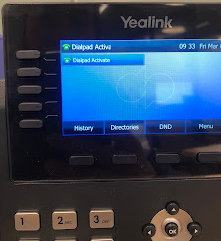
7. After the activation code has been successfully registered, the device will restart 2-3 times.
8. Once fully loaded, you can now use the desk phone to dial out and receive calls.
