Exporting Call Recordings from Dialpad Analytics
Published 12 May 2025
Call recordings can be exported using the Recordings Export report available in Dialpad Analytics. This report provides a list of all applicable call recordings, including direct links to the downloadable MP3 files.
Recordings available for export include:
-
Calls to shared lines
-
Manually recorded calls by users
Note: Admin call recordings are not included in the export and can only be accessed via the Enterprise Support Portal.
Only Super Admins can export call recordings from Dialpad Analytics. Please request this with your Team Administrator for any changes.
-
Only calls that were recorded and are available within your retention policy will appear with a valid
recording_url. -
Recordings may be subject to privacy and compliance policies—ensure appropriate handling.
NOTE: The Recordings Export is not enabled by default, contact support@untangled.com.au to have this functionality enabled on your account.
Call transcript export requests must be sent to support@untangled.com.au and must include the user's email address and the date range for the required export.
Steps:
1. Access Dialpad Analytics
- Log in to your Admin account at https://dialpad.com/analytics
2. Filter the Report
- Use the filters at the top of the Analytics page to narrow down the report.
- Filter by This office (allowing you to filter by user or shared lines), Past 30 days (for date range), and other filters as required.

3. Export the Report
- Click the Export (.csv) button (usually located near the top right of the report view)
- In the export options, select Recordings
- Click Send Report (the report will be sent to your registered email address)
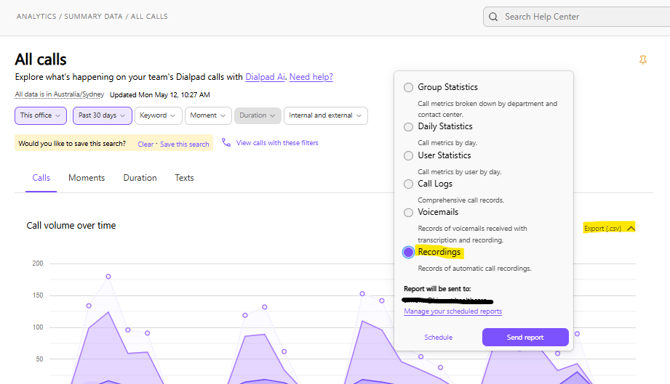
4. Download Call Recordings
- Open the downloaded CSV file from your email.
- Locate the recording_url column.
- Click or paste the recording_url into your browser to download each call recording.
Related Article:
Downloading Individual User Call Recordings from Dialpad History
Contact Us.
If you need more assistance, call or text us on 0480 006 410 or email support@untangled.com.au
