Exporting SMS Text Logs from Dialpad
Published 12 May 2025
This outlines the steps for Admin users to export SMS text logs from Dialpad, including message content, for reporting or auditing purposes.
Prerequisites
-
Admin access to the Dialpad Admin Portal
-
SMS feature enabled for your company
-
Text Logs Export access must be enabled — contact support@untangled.com.au if this option is not available in your portal
Steps:
1. Log into the Dialpad Admin Portal
2. Navigate to Company Settings
1. Log into the Dialpad Admin Portal
2. Navigate to Company Settings
- In the upper left hand navigation bar, click My Company

3. Access SMS Settings
- In the left hand panel, click on SMS Management and then SMS Settings
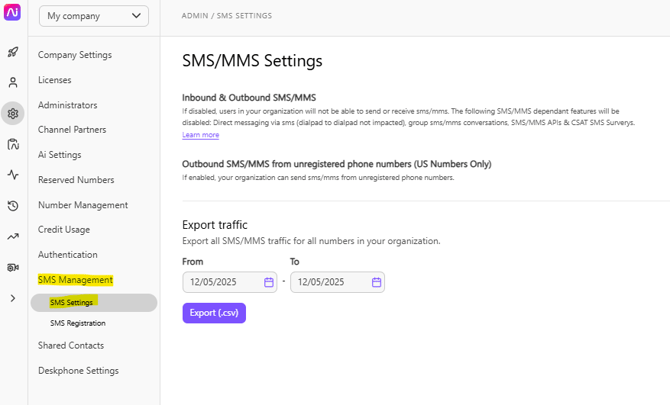
4. Export SMS Text Logs
- Set your desired date range for the export
- Click on the Export (.csv) button
- A CSV file containing all SMS messages sent and received during the selected period will be generated
- This export includes message metadata (ex. sender, recipient, timestamp) and the actual message content
Important Note
The Text Logs Export option is not enabled by default.
To enable access, please contact our team via support@untangled.com.au
Contact Us.
If you need more assistance, call or text us on 0480 006 410 or email support@untangled.com.au
