HBX - How to Use Snap Mobile
Published 18 September 2025
Overview
This document provides detailed instructions on how to use the Snap Mobile application to make calls, transfer calls, and initiate conference calls.
Note: The Call Park feature is not supported on the Snap Mobile App. It is only available on physical desk phones.
Steps
1. Log in to the Snap Mobile App
1. Log in to the Snap Mobile App
For step-by-step instructions, refer to the knowledgebase article: HBX – How to Download and Log In to the Untangled HBX Snap Mobile App
2. Make a Call
Via Contact Page
-
Open the Snap mobile app
-
Navigate to the Contacts tab
-
Select the contact you wish to call
-
Tap the Phone icon next to the contact's name
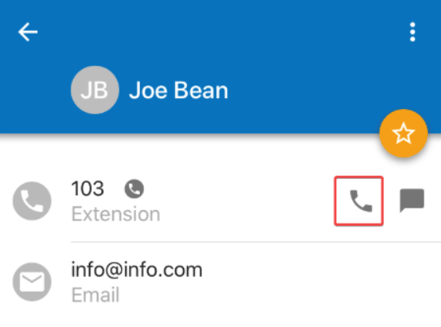
Via the Dialpad
-
Tap the Yellow Dial Pad icon (bottom-right corner)
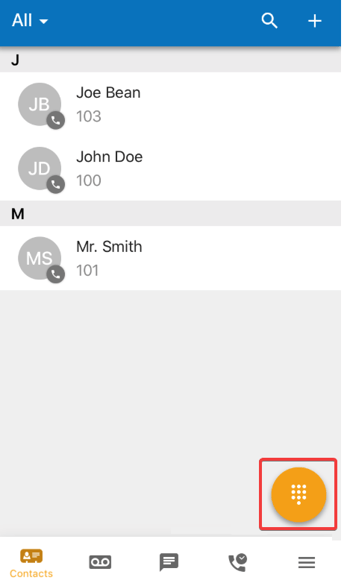
-
Enter the Number or Extension
-
Tap the Phone icon to initiate the call
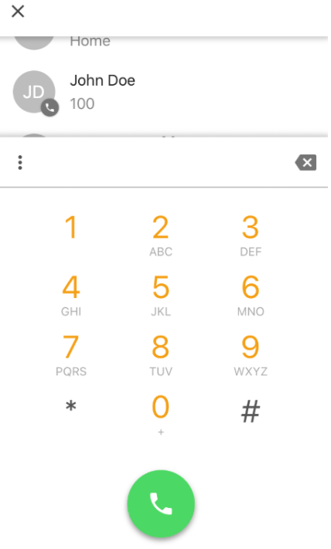
3. Transfer a Call
-
While on an active call, tap Transfer.
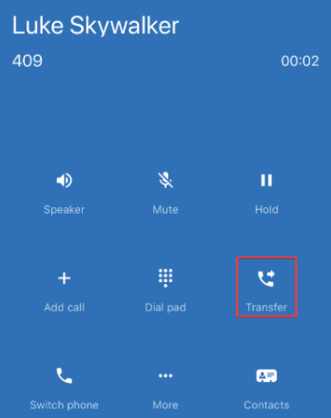
Choose whether to:
-
Transfer to a Contact
-
Enter a Number manually
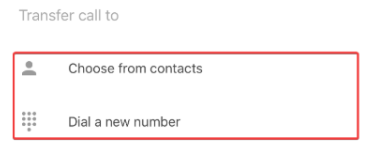
-
Choose Blind Transfer (immediate) or Attended Transfer (consultation before transferring)
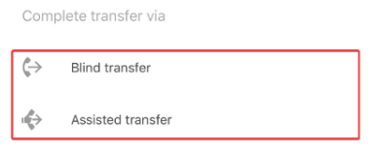
4. Conference Calling
-
While on an active call, tap Add Call

-
Select a Contact or enter a Phone Number

-
Once the second party answers, tap Merge Calls to start the conference.
Contact Us.
Call or text our support team on 0480 006 410, alternatively you can raise a ticket or email support@untangled.com.au
