HBX - How to Access and Use the Webphone Application
The HBX Webphone serves as an additional operator, accessible on both desktop and mobile. It helps manage high call volumes by acting as an extra user device. It also serves as a reliable backup if your desk phone encounters issues, ensuring uninterrupted communication.
How to Access the Webphone Version on Mobile
1. Login to your HPBX Admin Portal:
- https://hbx.untangled.com.au/
- https://pbx.overthewire.com.au/portal/
2. Once you reach the home screen, select Users.

3. From the list of users, choose the user extension you want to use or open the Webphone application. 
4. When you get to the profile of the user extension (Click Phones)

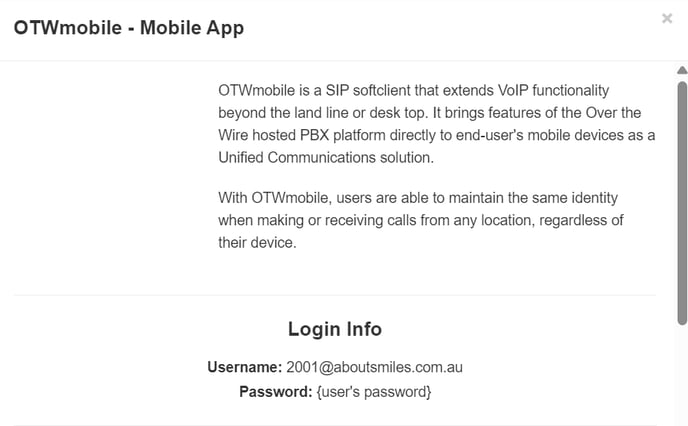
Download The OTW Mobile Application from your chosen mobile device.
Login Details:
- Host ID: OTW
- Username: ex. 2001@aboutsmiles.com.au
- Password: ex.(User password)
Important Reminders: (Preventing Call Quality Issues)
- Ensure your OTW Mobile app is up-to-date.
- Make sure your iOS or software is running the latest version.
- Stay close to the router to maintain a good call quality.
- If issues persist, switch to mobile data and check for any improvements. (This is to rule out network issues)
How to Access the Webphone Version on Computer
1. Login to your HPBX Admin Portal:
- https://hbx.untangled.com.au/
- https://pbx.overthewire.com.au/portal/

You will be redirected to the sign-up page. Simply enter your credentials again to proceed.
If you're redirected to a similar page below, it means your desktop (webphone app) has been successfully activated:
The final step is to include the activated webphone user into the desired call routing. Please inform Untangled support so we can assist with adding the specific user to the routing setup or you can follow our user guide in adding an operator.

