HBX - Syncing Client Contacts Directly to Your Handset
Revised 18 September 2025
Overview
If you need to save contacts directly on your handset, the Untangled team can assist with this process. Provide your contact list using our CSV template, and we’ll upload it on your behalf.
This ensures seamless syncing with your HBX system, allowing your handsets to access the updated contacts effortlessly.
💡 Tip: If you need the CSV template, please contact our team at support@untangled.com.au or raise a support ticket.
Essential Contact Details
When filling out the CSV file, the following fields are required:
First Name: John
Last Name: Smith
Primary Phone: 61390650937
Mobile Phone: 61423777777
⚠️ Important Note
Note: However, if this is a "1300" number, it's crucial to use the correct number format to ensure proper dialing functionality. For 1300 numbers, follow these guidelines:
- Format: Enter the number as 1300 XXX XXX (e.g., 1300 123 456)
- No Special Characters: Avoid parentheses, dashes, or extra spaces (e.g., 1300-123-456 or (1300) 123 456 may not be recognized correctly)
- International Format: If required, use +61 1300 XXX XXX for compatibility
Once your CSV file is ready, follow the steps below:
Steps
1. Log in to your HBX Admin Portal
1. Log in to your HBX Admin Portal
- Pull up a browser and go to your admin portal via:
2. Navigate to Users
- From the home screen, select Users.

3. Go to Shared Contacts
- On the Users page, navigate to the right-hand side and select Shared Contacts.

4. Import the CSV File
On the Users – Shared Contacts page:
-
Click Import
-
A pop-up window will appear prompting you to upload the CSV file

-
Locate your saved CSV file by clicking on Browse and click on Import
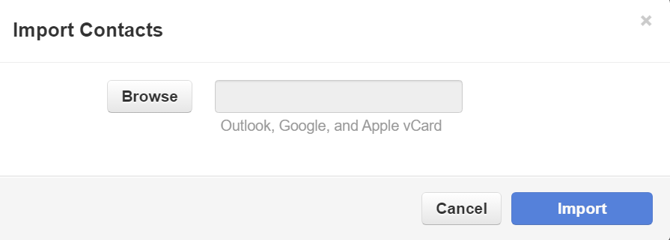
5. Reboot your Deskphone
Once the upload is complete, simply reboot your handset to apply and view the updated contacts.
✅ You’re done! Your contacts should now be synced and accessible directly from your PBX handsets.
Contact Us.
Call or text our support team on 0480 006 410, alternatively you can raise a ticket or email support@untangled.com.au
